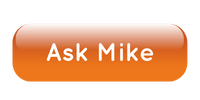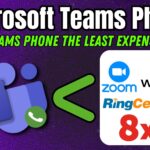Your business is in the market for a new phone system and you’re thinking about Microsoft Teams Phone System, but as a medium to large-size company, you have some concerns. What can Teams do, what are the limitations, and what are the costs?
In this video, I’m going to demo the system and cover what I believe are the most important aspects for a medium to large-size companies for Microsoft Teams in 2024.
Want my recommendations on the best Teams Phone provider? Ask me today.
About Me

Mike Smith has been helping companies select the best telecom, WAN, security, and cloud services since 1999. He founded AeroCom in 2003, and has been the recipient of numerous business telecommunications industry awards, including being recognized as one of the top 40 business people in tech-heavy Orange County, CA. Follow Mike on YouTube, LinkedIn, Reddit and SpiceWorks.
Transcript
Your company is in the market for Microsoft teams phone system and you work for a medium to large sized company, meaning that your company has maybe 100 phone system users up to maybe 10,000 phone system users. And you’re you know, you’re in the marketplace. So you’re wondering, hey, teams phone. I’ve heard a lot about it. I’ve looked at it.
Is it good? For a medium to large sized company? What’s a good review on teams phone system? Well, I’m going to answer that question in this video. I’m going to do a review on Microsoft teams phone system in 2024. So in this video, what I’m going to cover is, number one, do I think Microsoft Teams is a good product? And what I like about it specifically, what I don’t like about it specifically, I’m going to talk about the cost of teams phone system in general, and I’m going to go through the user experience.
I’m going to demo it for you here. I’m going to do the user experience both on the soft phone and on the mobile app. And I’m also going to do the admin experience for you. So I’m a demo of that live and then overall, just I’m going to tell you where I think the best fit for Microsoft Teams phone is like what companies is it the best fit for specifically?
Reach out and contact me
But before I get into that really quick, if you’d like my recommendation on the best teams phone system vendors to quote for your organization or just the best cloud phone system vendors to, quote, reach out, send me an email or give me a call (714.593.0011). I will help you make a lot better decision in a fraction of the time. I’ve been doing this for over 20 years. I represent all the companies in the industry and based on your companies requirements, I can quickly get you to the right vendors, introduce you to the right people, and you don’t have to pay me anything for my broker fee. So no excuse not to at least reach out. More information on that at the end of the video. Also, don’t forget to like to video. Subscribe to the channel. I put these videos out at least once a week. Make sure you don’t miss them by subscribing to the channel. If you like the video, like it, ring the bell, all that good stuff and leave some comments down below. Tell me what you liked about the video, what questions you have, what else you’d like to see me do videos on.
5 most important aspects for your company
Alrighty. First things first. Is Microsoft Teams phone system any good? Is it a good product for a medium to large size organization? Well, my answer to that is yes, it is a good product for the correct medium to large size organization. So it’s going to depend it’s going to depend on your business’s phone system requirements. Microsoft teams phone system is not the blanket great phone system for every single medium to large size organizations. For some organizations, it’s going to be a great fit and for others it’s simply not going to be the best fit. There’s going to be other cloud phone systems I would recommend for your organization, and I can tell you why. Again, reach out and contact me if you’d like some specifics. But overall, yes, it is a good phone system for specific businesses.
The perfect-fit profile
So when is it the best fit in terms of my opinion, I think the quintessential teams phone system customer is going to be a medium to large size organization with hundreds or thousands of employees that already has an E5 license, meaning that teams phone standard is already included in your 365 licensing and your organization uses teams today every single day religiously. Everybody in the organization uses teams for chat, for collaboration, for meetings. Today they’re doing teams to teams. Calls. Your organization lives in Microsoft teams today and your organization doesn’t use the phone a whole lot. Your organization doesn’t need a whole lot of features. You don’t have a call center, you don’t need to use fancy features out there. You don’t want to send and receive text messages from your from your actual work phone number.
You don’t need to do any call recording. You don’t need CRM integration, you don’t need anything fancy. You barely use the phones. And the only reason you really need a phone system is your company has to have a phone system, even though you don’t use it very much, you have to have it for emergency purposes or if customers want to get a hold of you, things like that.
So that to me is the quintessential teams phone system customer. Now the further you get away from that paradigm, in my opinion, the more muddy the water becomes. Should your company use Microsoft teams phone or should you use another vendor, for instance, your company that’s a great fit for all those requirements, but your company doesn’t have any five license.
How much does it costs?
You have an E3, so teams phone is going to be the same cost. Is any other cloud phone system vendor out there now becomes a little bit muddier, right? So those are my opinions on teams phone in terms of the best fit. But it doesn’t mean if if your company doesn’t hit all those requirements, it doesn’t mean it’s a bad fit. It’s just like you start missing one missing two missing, three missing for next thing you know, you’re like, okay, teams just isn’t the best fit. We’re trying to fit a square peg in a round hole here. So that’s my opinion on that. Okay. What about cost? How much does teams phone system cost? Well, I’ve got a whole video on that. If you want to go take a look at it, that’ll probably give you a lot better breakdown. But overall, there’s two pricing components for teams, phone system, there’s teams phone standard, which is that’s actually the phone system capability, that’s the licensing part. So, you know, you need a dial pad, you need the capabilities within teams added for phone system. That’s the licensing piece. That’s the first piece of the pricing. The second piece is the calling plan or dial tone or phone numbers, things like that. So think about a traditional phone system. You have to have the actual hardware and then you have to have a service provider come and bring you the service teams. Is the same way.
E5 License
You have to have the licensing to enable the features and then you have to have the service provided meaning dial tone and phone numbers. Well, there are several options to that. And you can watch my other video for for those options, but roughly speaking, for most medium to large size companies, teams phone. If you’re going to have an E5 license, it’s going to cost you between 2 to $5 per month per user, depending on the service provider, depending on your usage, depending on the features you need to have all that good stuff. And that’s just for the calling plan. If you need to add the licensing, it’s about $8 per month per user for teams phone standard. If you have any five license, you don’t need the licensing. So it’s just going to be the calling plan or service provider fees. I suggest for most medium to large size businesses you should be using. Operator Connect. Operator Connect is a way for a third party to provide the dial tone for you. For teams phone system. It’s going to be less expensive. You’re going to get better phone service. It’s just the best way to buy it. So that’s my opinion. That’s and that’s essentially how much teams phone system cost. If you have any five license, it’s going to be 2 to $5 per month per user. If you don’t have any five license, it’s going to be 10 to $15 or so per month per user. And that’s essentially how much it’s going to cost.
Making calls
Okay, So let’s get into the demo of Microsoft teams phone system. Let’s see what it actually looks like when you’re using it. All right. So what I’m going to do is I’m going to walk you through some of the basic features and functionality of teams phone system that your users and administrators are going to do on a daily basis. Sure. There’s a ton of different features and things you could possibly do. So I don’t want to make this demo 15 hours long. So what I’m going to do is I’m just going to cover the basics that your users are administrators will will probably be doing on a regular basis just so that you get a feel for what this app looks like when you’re using it.
Okay. So let’s start by making a phone call. But before I actually get there, let’s take a look at I’m into teams right now and I’ve got the icon clicked on for calls, but I have teams phone standard add on license added to my 365 license. If you do not have teams phone standard that add on license added to your 365 license, you won’t see this dial pad, you won’t have all the calling features enabled. So you won’t have this sort of calls icon and all that going on because you don’t have the add on. So you have to pay per user to add this to all of your users. 365 licenses. So I just wanted to point that out so that if you’re looking on your teams, you’re you’re wondering why you don’t have this option.
Receiving calls
But so I do have the add ons. So let’s start with making an outbound call really simple so I can either click up here in the dialog box and type in number or I can manually with my mouse click on the number. So let’s call a number. Let’s call it let’s call AOL.com. Why not 7145930011. So to make that outbound call, click call and you’ll see a separate window pop up. So this is something I don’t really love. So I don’t love that a separate window is there, and I’ll show you why in a second. But that’s how you make an outbound call. All right. So let’s look at taking an inbound call. What does that look like? Here comes an incoming call. See, it’s again, it’s a separate pop up.It’s not within the app. It’s a separate pop up that comes up. I’m going to take that call. It’s this separate pop up that’s right here. And I’m on this call and it’s a separate window. Why is this not my favorite? Well, because it doesn’t allow me to multitask in the same app at the same time. So if I’m on a call and I want to make a chat, I’ve got to go over here and click chat. And now you see my call window’s gone. So it’s just a little thing that I don’t love, but it’s not a huge deal. But just I think it’d be much cleaner if, if this call was just embedded inside the app and I can multitask while the call is taking place so that I’m not going back and forth between two different windows inside the same app. So little bit of a complaint there, but not a huge deal overall. So while I’m inside this call, let’s take a look at a couple of things.
Transferring/Consulting calls
Okay. If I wanted to go to the dial pad up here, look at this, icons right here, I could click on the dial pad and dial another number. So if I wanted to add somebody else to the call, that’s why I would do that. If I wanted to put the call on hold. That’s super easy. If I wanted to transfer the call, there’s my option right there. So that’s something obviously your users are going to be doing all the time. They’re going to be transferring calls. So if I want to transfer a call, I would cook the transfer button and I could either consult, then transfer or transfer. So let’s try consult, then transfer and see what that looks like. So what that is, is if I want to transfer the call, possibly, but I want to check with the person before I just transfer it to them. So in case they don’t want to take the call, they don’t have to take the call. Okay. So let me consult and transfer. So right there, choose person to consult. I’m going to type in my assistant Min I’m going to go ahead and click on Min. And so my option here is if I want to transfer the call to Min, I can chat with him. Now. What I cannot do in teams phone system, I cannot call him first from me. So the call option is not an option.
Transferring/Consulting Calls
It’s you’ll see. I only have the option to chat him, to consult him, not just call him to consult him. That’s a little bit different with teams phone system than a lot of companies are used to. So I get it if you don’t like that. But that’s just the way it is. So if I want to chat him, I click chat, I can chat with him. Hey, I’ve got somebody you could see here. I’ve done a couple demos already. I’ve got somebody who wants to talk with you. His name is Demo, and he can either say, Yes, I’ll take the call or No, I don’t want to take the call. If he says yes, I can click the transfer button right here in this window. Okay. I can also, if I click that, I can send it to his voicemail. I can transfer it directly to his voicemail if he doesn’t want to take it. Collins has just gotten sent it to my voicemail, so I’ve got that option right here in the chat window. But let’s close out of that resume the call. If I wanted to transfer and I just wanted to do a direct transfer, I could type in men’s name again. And here I have the option to transfer the call directly to him. I also have the option here to ring back if there’s no answer. So because I’m doing a blind transfer, maybe means not can answer the phone.
Ring back feature
So if he doesn’t, if I want to have great customer service, I might click this option here to ring me back. If he doesn’t answer the call, maybe I can find someone else who can answer the call. I also have the little dropdown right here to transfer directly to his voicemail, so that is transferring. I hope that makes sense. Pretty straightforward. Pretty easy to use. Like I said, the only caveat is consultant transfer. It doesn’t have the ability for you to call them and consult them live in a conversation. It’s only on chat as of right now. Okay. And resume the call because they’ve been put on hold. Here’s people I can add people to the call. Obviously, if I want to invite someone right here, I can do that. If I click the more button right here, that’s where you’re going to see my recording and transcription options. So if you want to record calls on demand, that’s an option with teams phone. If you want to record all calls all the time, that is not an option with teams phone. That’s something you cannot do with teams phone unless you use an operator connect vendor who can give you a bolt on application that will do that for you, that integrates with teams phone so you can do it with teams phone, but not if you get the calling plan directly from Microsoft.
Recording and Transcription
You have to use an operator connect vendor to do that. So let’s look at start recording. I could do transcription if I only want to do transcription, I can do that. If I don’t want to record the call, the audio or I can hit start recording and that’s going to do audio recording and transcription both. So let’s go and click that and see what that looks like. So now I’m getting a transcript of the call and I’m also getting a recording of the call. So that’s what you’re seeing right here on the right hand side that’s both taking place at the same time. So that’s recording and transcription that’s transferring calls. So I hope all that makes sense, that’s that. Okay, so I’m going go ahead and leave this call.
Now, something else that a lot of people might be asking about is what about voicemail? What’s it like to see voicemail and teams phone system? Well, let me show you so right here you’ll see the call details of muscle. Look at that while we’re right here. So if you want to see your list of calls that’s going on outgoing versus in going, if you want to look at missed calls, it’s a default option, incoming calls,
Voicemail
That’s a default option. And there you’ll see voicemail. So if I click on voicemail, I’ll see right there. There’s the fictitious voicemail that I left myself before I started making this demo so that you guys could see voicemail. All right. So if I click on that, you’ll see right here on the right hand column, there’s the details on the voicemail. So it’s nice. It’s got the transcription right there of the voicemail. So I don’t even have to listen to it. I can read it. Trump’s transcription is very accurate, so that’s good. Super easy. I could listen to it right there if I wanted to. And that’s that. If I wanted to delete it, I could right click and hit delete right there.
Let’s see what my options are with the voicemail I could delete. Obviously back mark as unread. Add to the speed dial, delete the contact or block the call. I could block that person right there. So if I look back here, am I a call detail? I could do the same thing here so I could block any of those calls, all that good stuff right there so I can just click to block the call, which I like because I get a lot of sales calls and sometimes I just want to block them if they’re being annoying. So that’s that. So that’s voicemail, something you might want to ask. Okay, Is it is it emailing me the voice mail? There’s Microsoft teams phone system. Email the voicemail. Well, let’s take a look.
Voicemail in email
Here’s my email and boom, there’s the voicemail that I left. So yes, it does email you a wave file of the voicemail so I could either double click on this audio file and listen to it or look, the transcription is right here in the body of the email, which I like. So if you’re like me and you’re out and about, sometimes omit an event for one of my kids or something like that where I can’t really listen to the voicemail, it’s kind of rude to listen to the audio file. I can just read this anyway, and a lot of times that’s just faster and easier than opening up the file. Listen to the voicemail. I just like to read the transcription right there to know. So that way I’m not having to go into teams phone system periodically and delete all my old voicemails that I’ve already listened to. So let’s see that I’ll go ahead and delete the email. And then if we go back into teams, it usually takes a few seconds. So while we’re going I’m going to show you this right here while we’re waiting, if I wanted to search for a specific call that’s come in, I can search by name or number right there. So if I wanted to search for a call that I’m looking for, that’s available as well. So let’s go back away from the search. Let’s click on voicemail and boom, it’s gone. You’ll still see the details still hanging around over here. So I’m going to close that out. But the voicemail is actually gone because I deleted the email out of my inbox. So I thought, That’s super cool.
SMS
Now if you look here, one other feature that I get a lot of questions about is center receiving text messages from my work phone number. Unfortunately, teams does not have that feature natively. They’ve been promising it on the roadmap since teams phone was launched in 2018 and here we are in 2024. They still don’t have it natively. That’s only if you get the calling plan from Microsoft directly. Now, if you use an operator connect vendor, they can give you an app that integrates directly to teams that will allow you to send receive text messages from your team’s work phone number. And the way that looks is to app pops up down here in the left hand column and it usually says messaging or text, something like that. You click on it and you’re able to send and receive text messages from your team’s phone number. So text messaging SMS is available in teams, but only if you use an operator connect vendor that offers it and they just charge you per user to have it. So that’s SMS text messaging.
Call Flip
Okay. One cool feature I wanted to show you two is called called Flip. What this is, is it allows me to flip a call seamlessly from my desktop cell phone over to my mobile app. You know, I can do it either way without the person on the other end of the line even knowing. So this happens to me a lot. Like I’ll take a call when I’m in my car and I’m on my way into the office. Once again in the office, it’s much more it’s much easier for me to just take the call from my desktop app because then I can put my headset on. I’m sitting on my desk, I don’t have to hold my phone in my ear, so I like taking it on my desktop app. So I want to flip that call over to my desktop or vice versa. If I’m on a call on my computer and oh man, I’ve got to run to go pick up my son. And I know this call’s going to last like five more minutes, but I want to just take the call into the car with me. I can flip the call over to my mobile app, my teams phone, mobile app without the person on the other end even knowing that I’m doing that. So I don’t have to interrupt them and say, Hey, can I call you right back and read that stuff? It’s called call flip. So what you’ll see here is I’m on a phone call, on a team’s phone call on my mobile app right now, and you’ll see at the top of my desktop app it says you’re in a call with on another device.
Call Flip
Want to join on this one. So if I click on Join Call, I get an option. I can either add this device to the call. So I’m on on multiple devices or I can transfer to this device. I always use transfer to this device because I’m only one person. I don’t have any need to be on multiple devices at the same time. So I transfer to this device, I click join. Now it says teams Microsoft teams meeting, but it’s really not. It’s just a phone call. So you click, join and boom, I’m on my phone call on teams phone system. So you see that separate window pop up. I’m on the call and so this works both ways. It works going from my mobile app to my desktop app, and it goes from my desktop out to my mobile app.
Teams Phone mobile app
Okay. So now that you’ve seen the features, kind of the basic features on the desktop cell phone, what I’d like to do is show you those same features on the mobile app. So let’s do that a little bit.
Okay, so I’m on a call in teams phone system on my mobile app. So this is what it looks like. It’s a little different than the desktop cell phone, but still pretty straightforward. One thing I wanted to point out is the transfer options. So if I click on transfer, I have two options transfer now or consult first. So this is a little different than the desktop app because if I click transfer now, I do not have the option to transfer directly to voicemail from my mobile app. That’s something that’s been left off the mobile app for some reason. I don’t know why, but that’s just the way it is. So you cannot transfer to someone’s voicemail directly to their voicemail from the mobile app. And then if I click the consult first, that’s the option where I can start chatting the person on chat. And then if they want to take the call, I can transfer it over to him. But again, from my mobile app, I cannot transfer it directly to their voicemail. I can only chat with them and then transfer the call blind transferred over to him. So those are my options on transfer. I’m not going to click on those because that will end the recording on my mobile phone, but it’s pretty straightforward.
Teams Phone Mobile call transfer
okay, let’s see what other buttons I’ve got on here. In addition to transfer, I’ve got my dial pad if I want to dial somebody else. But what about more? So if I click on more, I’ve got some more options. Remember those recording and transcription options. So I’ve got those there so I can initiate recording and transcription from my mobile app if I want to do that. So that’s something I can do right here. So that’s my options On a call now from the mobile app, you can also see if I click on recent, you can see all the recent calls that have taken place. Now you’ll see some of these calls have a recording and transcription on there. So if I click the little round I the information icon on the call that’s showing, recording and transcription, you’ll see I have the ability to play the recording view, the transcript, block the contact at speed or remove that call. So those are the options. So if I want to read the transcript from my mobile app, I can I can also play the recording. So that’s cool. If I want to check my voicemail from my mobile app in the upper right hand corner, you’ll see the little voicemail icon. I can click on that. I don’t have any voicemail in there right now, but that’s where I would check it.
Admin experience
If there was a voicemail, a new voicemail, you’d see a little red dot on top of the voicemail to show me there’s a new one there, and if I click on the little pound sign, I can pull up contacts out of my lists. So that’s that. So that’s the mobile app, very similar to the desktop app. In terms of functionality, a little different look to it, but pretty straightforward, pretty easy to use.
Now what about administering teams phone system, managing it? Let’s take a look at what that looks like. Well, the first thing you’ll see is on the left hand column, because I am an admin for our company, you’ll see an admin icon. Let’s click on that. The problem is with that is if you click on settings, this is really just for teams. This is not for teams phone, so I can’t really administer teams phone system from the desktop app. I actually have to go into the web browser and go into the admin admin center. So let’s do that and take a look. So this is one of my gripes about teams phone system. So teams phones system is a little bit cumbersome to manage compared to other cloud phone systems out there. It’s just involves a couple more steps. It can be a little bit more confusing, especially if you’re not used to the teams, you know, admin center and the way they do things. But let me show you kind of what I mean. So here’s the 365 admin center and you’ll see there’s nothing in here for teams on the shortcut.
Admin portal: Adding or users
But if I show all, I can go all the way down and then I have to go to the teams admin center. So I click on the teams admin center, then I go to that. So already adding some steps in there. And then from the teams admin center, I’ve got to find the voice option here on the left hand side and I click voice and click the dropdown there. And from there now I have the ability to manage teams phone system from there.
So how would I add a user to teams phone system? How easy is that? Well, the first thing you have to do is you actually have to make sure the user has the teams phone standard. 365 license add on. So that’s the first piece. If they don’t have that, you can’t add them from here. So you’ve got to go back to the admin center and make sure that is added or do your CSP. So that’s step one. Make sure that they have the teams phone standard, add on for that user. Then you have to add a phone number for that user. So that’s step number two is you’ve got to add a phone number. So you click add, add a phone number. Then once you have the phone number, you can click edit on this phone number and assign the person to the phone number. So that is how you add two users a several steps, again, a little bit more clunky, a little bit more cumbersome than a lot of other cloud PBX options where you just click, add a user and it’s like it just walks you through it.
Admin portal: Deleting users
Okay, If you want to delete a user, you click on this user right here. Let’s look at me. You select me, you’d hit. Edit and you would unassigned me right there. You click the box to unassigned me from that number. Then you could delete the number. So you got to kind of wind your steps backwards. Same steps. You just have to take them backwards to delete the user. Again, multistep process a little bit confusing. Not the easiest way to add or remove users. what about auto tenant? What about call queues? Again, a little bit confusing. There’s multiple steps here. So if I want to add an auto attendant or a call queue, it’s really the same process. So the first thing I have to do is I have to find auto tenants and you see call queues is right underneath it. It’s going to be the same process either way. So add an auto tenant. First thing I would do is I would click add and I would create my auto tenant with all the options that I want. So that’s step number one. Now, step number two is I would have to create something called a resource account. This is where it gets a little confusing.
A resource account is a microsoft word, and it’s a microsoft thing. It’s confusing of why you need it, but you need it. You need a resource account for every auto attendant and you need a resource account for every call queue. So you can look up what a resource account is and why you have to. Having all that stuff and can make sense, but kind of not.
Admin portal: Creating an auto attendant/call queue
But it’s a microsoft thing. So then you go to resource account. So step number one would be adding the auto tenant. Step number two would be adding a resource account. So you’ll see I have a fictitious one already set up for auto attendant. I’ve added that. So now I’ve got the auto attendant resource account already set up. And then step number three, I’d add a phone number so that I can have a phone number for that auto tenant. And then I would assign the phone number to the resource account for the auto attendant. So multistep process. And it’s the same process for call queues, same exact process. So that’s call queues and resources I’m sorry, call queues at auto attendants. Now what about call reporting? I get that question a lot. How do you view call reporting? Well, if you go down here in the teams admin center, scroll towards the bottom, you’ll see analytics and reports. So that sounds like reporting. Let’s click on that. What are my options? Reporting labels call quality dashboards. That’s call quality if you want to review call quality. So that’s kind of cool. You can do that in teams, but let’s look at usage. So I want to pull some call reports on some salespeople to see what they’re up to. Right? So these are my options. View the reports. So I have a list of reports that I can view. These are pre-determined reports. You’ll notice there’s not a custom option on here, so I cannot create my own custom reports. That’s a downside of teams phone, you know, a lot of cloud PBX service providers have the ability to create a custom report for it.
Admin portal: Call reporting and quality
So if you have a sales manager, they want to just create a different report every single day, depending on what their opinion is of what the sales reps are doing or whatever. A marketing person wants to create this report. Depending on what their curiosity is about that day, they can create their own, but not in Microsoft teams. You can’t create your own. You can create a custom report with Power. BI I’m not a Power BI person, so you won’t see that demo today. But if you have somebody internally that knows Power BI, they can create a custom report. There are some limitations to that as well, and they’re just creating one static report. That’s not something that a sales manager or marketing person is going to be able to come in and modify. That’s just a static report. So you can pick a report that you want to see. And then it’s all historical reports. If you haven’t noticed, there’s no real time reports in there. So if you want to get a real time report of your call, queue that’s not available, it’s called key usages. All history. It’s not. It’s in the past. And then you select the date range last seven days or the last 28 days. Those are my only two options there. So again, not a lot of options when it comes to reports. If you want more call analytics in call reports, it is available again through an operator connect vendor. So if used in an operator connect vendor, they can have a third party app that integrates with teams phone.
Admin portal: Call reporting and quality
That’s a separate application that pulls all the reports that you’d be looking for, whether it’s real time or historical, customize reports, all that stuff. But it’s a pay as you go option and it’s a third party app on a separate application that’s integrated into Microsoft teams and it’s not available. If you use Microsoft as your as your calling plan provider, you’d have to use an operator connect or directed routing as a service option. So that’s called reports quality Call Quality dashboard. I went ahead and click that, pulled that up. So that’s it. So you’ll see what this looks like. So this is actually pretty good. You can pull up call quality to see how the call quality has been on certain calls. So that’s actually pretty good. I like that option quite a bit. One quick feature that I almost forgot to tell you about is click to dial. That’s something that is fairly useful. Well, with teams phone system, you can click to dial, you can you can dial out of outlook. That’s pretty simple. But you can also click the dial off of a web browser as long as the phone number is hyperlinked.
Click and Dial
I pulled up Panera Bread because I had Panera Bread for lunch today. It was super good, so I just wanted to they wanted to pull that one up. That was top of mind for me. But if I click that number you’ll see what happens. It comes up would you like to call this number? And I click call and I’m calling that number. So pretty simple there. there you have it. That’s my review on teams phone system for 2024.
Still confused reach out and contact me
And again, if you’d like my opinion, you know, we start talking about all these different things that can get confusing, right? Well, that’s my job. reach out, send me an email or give me a call (714.593.0011). Let me help your company make the best decision for your business. I will make or I will help your business make a lot better decision in a fraction of the time. I’ve been a broker for all the major vendors out there for over 20 years. I’m a broker for every major competitor in the industry who can do operator connect for teams phone system, who can do direct routing as a service for teams phone system, who can do all the other vendors out there. So whether it’s a RingCentral zoom phone, you know, dial pad, all the different vendors out there, there’s a lot of good options for your company. But hey, where do you start? Call me. That’s my job. I will help. You will do discovery call based on the information you provide me, I’ll tell you. Hey, these are the 3 to 5 vendors your company should be quoting.
And why? Then I’ll introduce you to the best salespeople at those organizations that you should be working with that I work with on a consistent basis. Then I’ll oversee the coding process to make sure your company gets the best pricing on the vendor of your choice. And just overall, it’s providing a lot of benefit for you long term because I do business with these vendors every single day.
Which Teams Phone or Call Center providers are the best?
I do a lot of business with them, so you can use my sales volume as leverage for your business. And on top of all that, your company doesn’t have to pay me a dime. The service providers actually pay me my broker fee. That’s how I make money. So because you don’t have to pay me anything, there’s no excuse not to at least reach out and get my opinion on this stuff. So send me an email, give me a call if you’d like my recommendation on the best phone systems or teams phone system offerings for your business, I’d love to help you. I love talking about this stuff. It’s the reason why I do these videos. I do the videos so that customers will get to know me and they’ll get to know I know what I’m doing and give me a call. So give me a call today. Also, don’t forget to hit the like button. Subscribe to the channel so you don’t miss any of my future videos and ring the bell. And hey, let me comment down below. Tell me what other questions you have, what you’d like to see me doing on future videos, all that good stuff. Or just say hello.
All right. Well, thanks for watching and we’ll catch you on the next one.