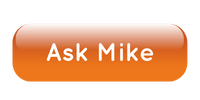Your medium-large-size company is in the market for a new phone system, and you, as the IT department have heard about Zoom Phone, but you’re curious if they are good?
In this video, I’m going to demo Zoom Phone and cover what your medium-large-size business needs to know for Zoom Phone in 2024.
Want my recommendations on the Best Business Phone Systems to quote? Click the button below to ask me today.
About Me

Mike Smith has been helping companies select the best telecom, WAN, security, and cloud services since 1999. He founded AeroCom in 2003, and has been the recipient of numerous business telecommunications industry awards, including being recognized as one of the top 40 business people in tech-heavy Orange County, CA. Follow Mike on YouTube, LinkedIn, Reddit and SpiceWorks.
Transcript
Zoom phone. You’ve heard of it. And your medium to large size company is in the market for a new phone system. So you’re wondering things like a zoom phone, good for a medium to large sized company what are some of the highlights of Zoom phone system? What are some of the downsides of Zoom phone system for a company like yours? How much the Zoom phone system cost? And overall, what’s it look like to use Zoom phone system? Well, my name is Mike Smith. I’m the president of Broadcom. And as someone who has had a lot of years of experience in this industry, I can tell you that all those questions are very valid. So if you’re a medium to large size company, Zoom phone system is going to be different for you than it is a small or micro-sized company. And it really is important to take a look at it compared to all the others out there. So I’m going to make a video telling you answers to all those questions.
My recommendations
But before I get started, if you like what I talk about today, about Zoom phone system, don’t just pick up the phone and call Zoom directly and talk to you up and try to get a quote. Actually reach out, send me an email or give me a call (714.593.0011). I’ll help your company make a lot better decision in a fraction of the time and I will get you better pricing for your company on Zoom phone system than if you call them directly. Also probably give you some other recommendations to look at side by side with. Zoom in terms of cloud phone system comparison. So that’s the reason why I do these videos. Reach out, contact me. More information on that at the end of the video. And again, especially if you’re a medium to large sized company, that’s where my expertise lies. So if you fit in that category, reach out. Contact me for a quote. Also, don’t forget to hit the subscribe button. If you’d like to see it, make sure you don’t miss any of my future videos. I put out a new video every single week in the way you won’t miss. One is if you subscribe to the channel. So do that. Also hit the like button and the ring button and leave me a comment down below. Let me know any questions that you have on the video or maybe any future videos that you’d like me to do. I’d love to hear from you.
Zoom Phone Review
So let’s get this one right out of the way. Is Zoom a good fit for a medium to large size company? In a nutshell, yes, it is. I’ve been doing this for a long time. I know all the players out there. I know the options out there for a medium to large sized business and that’s actually my specialty. And I can tell you that Zoom is a good fit for that. But I’m not going to just say that. Let me give you some information on why I think that.
All user features: Basics, up to call center
The first reason I say that Zoom phone is a good fit for medium to large sized companies is that they have all of the features a user can need. All the way from basic phone system features all the way up to advanced cloud, contact center features and everything in between. So really, you know, if you dive deep into the features, you really get into the weeds. Obviously you can always find some feature that one service provider does it a little better than the other or a little better for your organization. But generally speaking, Zoom has all of the major features, you know, again, all the way from basic features, all the way up to advanced features, as opposed to other phone systems out there where there are some phone systems have glaring feature gaps. Zoom does not have those.
Zoom Phone Admin Features & Pricing
And in terms of administrative features, Zoom has all of those as well. So for anything like single sign on, that obviously is a must have for medium to large size companies and batch import so that companies can import large amounts of data. Say your company acquires another company and you’ve got 2000 users you need to input into your phone system. You can do a batch upload or import into that. You don’t have to add them one at a time, though. You’ve also got great things like the ability to add or remove users on demand as opposed to having to call and open a ticket. It’s got all kinds of software integration, all kinds of training materials and just a host of other security features and administrative features, everything that a large or midsize organization is going to need from an administrative standpoint.
Something else that a lot of medium to large size organizations need is a global footprint. A lot of larger companies have global locations. So that’s other. Another item that Zoom phone brings to the table. A Zoom phone has one of the largest global footprints of all of the cloud business phone systems out there.
And my last example is that Zoom has very flexible pricing. So if companies come to the table with hundreds or thousands of employees, they’re going to be able or zoom phone, I should say, is going to be able to work with them and negotiate pricing that makes sense for a large organization with hundreds or thousands of employees, they’re not going to charge you the same amount per user as a company with five employees. For more pricing on Zoom phone, reach out and contact me. That’s something I can help you out with.
Zoom Phone Pros: Service quality
Now let’s talk about the highlights. What are some of the coolest things that Zoom phone does compared to all the other competitors? So you might want to call these differentiators? Well, obviously that’s going to vary a little bit depending on the person you’re talking to. But again, as someone who’s been around this industry a long time and work with all the providers out there, I’m going to tell you my list of highlights in terms of Zoom phone, like, Hey, what are the things that I see about Zoom phone that I really like and that makes me want to recommend them to some of my customers when I think it’s a good fit.
Top on my list, as always, is service quality. You know, if a service provider does not have good service quality, I will never give them as a recommendation. I will never put my name behind them because I’ve just learned over the years that is the most important thing is service quality. So you can’t have a good cloud phone system without call quality. And so that’s number one, uptime call quality. Excellent with Zoom, phone
Zoom Phone Pros: Installation & Stability
number two on my list is always installation. Hey, how does a service provider do at the installation level? Are they, you know, do the customers walk away from the installation process happy or disgruntled? And Zoom phone also checks that box. They do a really good job there. And also just long term customer service. I think Zoom phone does a fantastic job there, too. Out of all the customers I have with Zoom phone, I don’t have anybody reaching out to me complaining. So I know they do a really good job long term with support. Sure. When you call in, you know, with a minor problem in your small business, you’re going to get Tier one support. And that’s not going to be that’s not going to knock your socks off with any provider. But in terms of major issues that might happen, hey, any of these providers can have a technical glitch here and there. But what I look for is, does the service provider have chronic issues time and time again and they can’t fix them in Zoom phone does not have that.
Something else that I really like about Zoom phone is the company’s stability. Zoom is a big name. They have thousands, if not millions of customers. And what that equates to you for is that means, you know, your service isn’t going anywhere. Even if Zoom phone goes away and Zoom decides to get out of the phone business, some other company is going to come in and buy them. They’re never going to just turn the switch off and there goes your phone system. That’s never going to happen with Zoom phone because they are so big and so stable. They’re going to be around a long time.
Zoom Phone Pros: R&D
Along the same lines is what I mentioned. They have deep pockets and they have sustainability with that. They have a huge investment into R&D that I’ve noticed over the years. So Zoom phone, I started noticing them coming up on the map, you know, 2018, 2019, I heard about them, but the word on the street at that point was that they weren’t ready for the prime time. They weren’t quite good enough. And if you watch some of my really old videos, videos, you’ll probably hear me say that. So but since then, in the last five or six years, they’ve really invested a ton into research and development and they’ve developed their platform a lot. About maybe two, three years ago I started really noticing, Hey, this phone system is really now fully featured. And when customers see it, they really like it. So that’s just as a testament to them and the amount of attention they’ve spent on the phone system side and really poured a lot of money into it, you could tell they’re really invested in this platform and want to make it something that’s going to be around a long time.
And so that’s something that I see all the time every six months or so. It seems like Zoom releases another really cool feature that has been on their roadmap, and I can’t say that for every single service provider, there’s a lot of providers out there who have said things are on the roadmap and it’s taken years and years and years and it’s still not done. If Zoom says it’s on the roadmap, it gets done. So that’s something I really take notice too, that’s unique about them.
Zoom Phone Pros: Contact center on the same platform
I also really like the fact that they have a contact center platform on the same phone system platform. So you’re getting one vendor who’s doing both phone system and contact center, and that’s just a benefit for a lot of different reasons. But you know, for you it’s as a customer, it’s nice to know that there’s no disconnect when it comes to things like presence, when you’re transferring calls from somebody in the phone system or on the phone system over to somebody in the call center, there’s no, you know, gaps when it comes to integration with your software, things like that. It’s just nice to have it all in one platform.

Zoom Phone Pros: Power Pack
Something else. I really like about Zoom Phone is this little feature set they call Powerpack. This, in terms of the way I’ve seen it used, is a great little feature for businesses that have a small call center, but they don’t really have the need to go full contact center. And so all they really need is things like call center reporting, like they want to see how long people have been sitting on queue and some analytics on, you know, some real time analytics on the call queue, maybe some historical analytics as well. But all it is is phone calls, no omni channel. They’re not needing to integrate, you know, text, SMS messaging or website chat into the call center, nothing like that. It’s calls only and contact center is just way too expensive. So it’s this Powerpack feature set is a nice in-between where you can take a regular phone system user and give them a Powerpack and all of a sudden they have insight into a lot more analytics, more call center like analytics without having to pay for a full call center license. So it’s a way for a company to get what they need from a reporting standpoint for like call center type call reporting without having to pay for full contact center licensing.
Zoom Phone Pros: Hidden Fees
Speaking of pricing, another great thing about Zoom that’s really unique to them is they have a lot lower hidden fees. So in their pricing that they give you, they include the minimum one, pricing and all Costa recovery and administrative fees. So something I hate about our industry is these hidden fees service providers have. They’ll say like, oh, here’s the price, but then you get your bill and there’s these weird additional charges like administrative fee or cost recovery fee. Those to me are just profit pads that they’re disguising with different names. Well, Zoom doesn’t have those profit pads, and they also don’t have the endowment one fee that a lot of service providers charge. And that equates to about a total of, you know, 4 to $5 per user per month in those hidden extra fees that Zoom doesn’t have. So that’s a pretty big cost savings that Zoom brings to the table. It’s unique. There’s only a couple of providers out there who are like that.
Zoom Phone Pros: One license level
Something else that’s really nice about Zoom is they have a single license level when it comes to phone system features. So sometimes when your company goes to look for a new phone system, cloud phone system, service providers will have several different tiers that you can choose from when it comes to phone system licenses. And that gets confusing because no one company fits any tier perfectly. It’s always like, Well, mostly we like this tier, but we do probably need one feature from the tier above. So that starts to create problems and a lot of confusion. Well, Zoom makes it simple. Everything is included with their phone system, license, all their major features. The only time you start getting different phone system licenses is when you go to call center, contact center. That’s when it’s a different license level. But all the phone system features that they have, they’re all included with the phone system license. So that’s just nice and easy, really simple.
Zoom Phone Pros: Unlimited, free call recording, Teams Plugin, & Meetings
Something else that’s really unique to Zoom is Zoom offers unlimited call recording capability, which is really cool. So if your company needs to record calls, they can record them either on demand with Zoom or they can do record all calls automatically all the time with Zoom. But either way, your company has unlimited storage for call recordings, so that’s pretty rare. Most companies charge storage fees for call recording, especially if you want to hold the recording for more than, say, 90 days. They’ll charge you a storage fee. Zoom doesn’t. It’s unlimited free storage for as long as you want. So that’s pretty unique and nice about Zoom.
Another thing that’s unique about Zoom phone is that they have a teams plug in so if you follow my channel, you know, I talk a lot about teams phone system. It’s a pretty popular product. Well, a cool thing that Zoom has is a browser plug in for Microsoft teams. And what that does, it allows your company to stay in teams yet use Zoom phone because we all know teams phone has some feature gaps. So it’s kind of a bridge in between using Zoom phone and using Microsoft teams phone, which is nice.
And the last really cool feature that I wanted to hit on today that I like in particular about Zoom phone is the ability to take a phone call and elevate it to a conference call or a web conference. So it’s super easy with Zoom and it’s just a nice, convenient thing that some businesses use. Sometimes if you’re on a call and you’re like, Hey, you know what? Let’s let’s make this into a video call and let’s start adding some more people. So just a nice little feature there.
Zoom Phone cons: AI isn’t as advanced
Okay? So I just covered a bunch of the things I really like about Zoom in terms of the the differentiators that really stand out to me with my customers. But I don’t want to give you the impression that Zoom’s perfect right? No service provider out there is perfect. Zoom does a really good job, but they do have some things that I don’t love. And let me tell you a little bit about those. Number one is Zoom’s Contact Center application session is up and coming. It’s not quite up to snuff with every single eye and cool feature that some of the other providers have out there. For instance, as of right now, Zoom does not have AI call scoring or automated see SAT scores for calls. And I think if you’ve seen any of my other videos, you’ll know that I think that’s a super cool feature. Zoom doesn’t have it yet, but it is something I’m confident down the road. They’re probably going to end up having because they’re developing their contact center product really quickly.
Zoom Phone cons: No unbundled pricing options & Teams Plugin pops Zoom App
Something else I don’t love about Zoom phone is they don’t have unbundled pricing options. Again, contact me if you want to talk about pricing for Zoom or any other service provider out there. But unbundled pricing when it comes to cloud contact center, what it means is you’re charged separately for simultaneous call paths. Then you are users. And it’s a way to get really inexpensive pricing for really large companies who don’t use the phone a lot. So it’s not an option they have, but they still have really competitive pricing for large companies.
Something else that I’m kind of bummed about is that teams plug in that Zoom has. The thing I don’t love about it is it pops the Zoom app when you use it. So not a huge fan of that. So if you go to make a call using teams, you know, using zoom inside teams, as soon as you going to make that call, the call is connected, your Zoom app is going to pop up and now you’re using the Zoom app. So I’d love it if they stayed embedded inside teams. But as of right now, it pops the Zoom app and that’s both on the desktop cell phone as well as the mobile app.
Zoom Phone cons: Transcription not available after call
And lastly, the other thing I don’t like about Zoom currently is that with live call transcription, the transcript is only available during the call while the calls taking place. You can’t go and look at the call transcript after the call, like on a historical report. So I think that’s something they’re probably going to change in the future. But as of right now, I don’t see the transcription is super useful if it’s only taking place during the live call. To me it’s super useful if you can go back and search that transcript for certain things that were said. They do have AI that actually summarizes the call for you. And so you have a call summary, but you don’t have the full transcript written down in, you know, in your call history. So something that I don’t love about it, but I bet you that will change in the future.
Zoom Phone Pricing
All right. Well, I’ve mentioned pricing a couple times in this video, but what is Zoom phones, pricing? Well, again, reach out. Contact me for pricing on Zoom phone. But if you want just a general idea of pricing, you can look at their website on Zoom, you could Google Zoom phone pricing. It’s going to show you the basic shelf price for a Zoom phone. And you can see even the price in their listing on their website is super competitive.
It’s $15 per month per user, and that includes your entire one with no hidden fees of like administrative charges per user or cost recovery charges per user. It’s just $15 per month per user plus taxes. So everybody has to pay taxes, right? Unfortunately. But $15 per month per user for a website list price, including all the features, a limit, unlimited recording, all that stuff that’s really competitive. If you go to any other cloud phone system service providers website, you’ll see pricing that looks like 25 $35 per month per user. This outrageous website pricing, right? Well, we all know that you can discount that as well. If you call me, I can get you better pricing than any service provider out there compared to what their website shows.
Zoom Phone Pricing part 2
But it’s also true with Zoom for a medium to large sized company don’t pay $15 per month per user. Instead, just contact me. I will introduce you to the best are up to work with it. Zoom will massage them a little bit on the pricing and I’ll tell you what my customers usually pay for them. So you know large companies, your cost is going to go way below even $10 per month per user. It’s going to be even lower than that. So it just just depends on the company, how many users you have, what else you’re doing. Something else nice about Zoom is they can also bundle their Zoom phone pricing with their other packages for conferencing and trainings and webinars and all that kind of stuff. So depending on what your company needs, you can get additional discounts if you want to bundle with their other products
DEMO: Outbound calls
okay, so that’s enough of you just hearing me blab and blab blab about Zoom phone. What I want to do now is get into an actual demo of the basics of Zoom phone so you can see a little bit about how it works. Okay, so now let’s do a demo of Zoom phone system. So I’m going to do a quick demo, really aimed at the major things that a business is going to be doing on a daily basis. So, you know, there’s obviously a million things I could show in a demo. I don’t want to bore you and show you all that stuff. If you want to see really get into the weeds on all these things, just give me a call. Let’s get Zoom on the phone and let’s do a full demo for you. But this is just kind of the basics so you can get a feel for what Zoom looks like when you’re using it, when you’re using Zoom phone. So as you’ll see, I’ve got my Zoom phone app up and because I’ve got Zoom phone enabled, you’ll see I’ve got a little
phone icon. So I click on that. There it is. So let’s make an outbound call. So real simple, I’m going to call Aerocom’s number, which would be great. If you need some help with Zoom phone if you dial this number as well. 7145930011 Hit the call button really easy there and you’ll see it’s calling. It’s calling arrow. Come. So nothing really big there and pretty easy to see. okay so that’s making and outbound dial from the dial pad but what if I just want to do a click to call from like a browser window?
DEMO: Incoming call
Okay, Now what’s it like receiving an incoming call? Let’s take a look at that. There’s an incoming call coming in. Real simple. I accept it and now I’m on an incoming call. So one thing I want you to see right here is that right away you’ll notice there isn’t an additional window that popped up with this phone call. The phone call is taking place inside the Native app. I really like that. So that way, if I’m a user, I’m using Zoom phone. I’m not having a toggle in between two different apps. I can get on a chat message and go back to my phone call and I’m still on the same app. I’m not having to go back and forth between two different apps, so wanted to point that out. Another thing I wanted to point out is the call transcript taking place. On the right hand side. You’ll see that’s going on as well. And it’s a live call. Transcript. So it’s transcribing all the words that I say on the live call. Now, one thing about Zoom that I mentioned earlier, if you watched that in the video, is that this call transcript is only available during the live call, so I can search for something in the call, but it’s not active after the call, so it’s not something I can pull up on a call history. So only useful if you’re trying to find something that was said earlier in the call, but not useful if you’re trying to find something in the call that has already happened. So not sure how useful that call transcription is currently, but that’s just it is what it is. Right?
DEMO: Transferring a call
so let’s look at transferring a call. That’s something else that your users are going to have to do all the time. So if I wanted to transfer a call, I could hit this call transfer button right here and then I type in who I’m going to transfer to. I’m going to type in Min because he’s on my same phone system. So if I want to transfer, I click on men’s name and I have three options Warm transfer, which means I’m going to speak to men before I transfer this call. That’s going to give me a just a speaking option, direct transfer, which is what I call blind transfer. I’m just going to transfer the call directly to him in with two men with no notice, or I can transfer directly to men’s voicemail. So those are the three main options you want to have when transferring calls. And they have all three. The one thing that’s a little different with, you know, not it shouldn’t say different, but unique to Zoom is that when you hit warm transfer, it’s only going to give you the option to speak to them live.
Which makes sense to me because if you wanted to chat with men and tell them, Hey, there’s a call, should I transfer it to you? You could always put the call on hold, go to chat and then chat with men. You don’t have to use that call transfer to initiate that. But that’s a little different than, say, Microsoft Teams phone, which only offers the chat option for a warm transfer instead of the live discussion. But this one offers the live discussion. So that’s transferring a call. So very standard there.
DEMO: Call recording & Meetings
Now let’s talk about recording a call. If I wanted to record a call right here, bottom left hand corner. So this would is be this would be what I’d call recording on demand so I could press that. Now this call is being recorded. So really simple. They’re pretty easy to use. I can also stop the recording by just clicking the same button to stop the recording. Now it’s not recording anymore. If I wanted to elevate this call to a meeting, also really simple right here in the same menu, I can click the mute button and this little pop up comes up and I’ve got an air companion up here.
So now I can elevate this to a meeting instead of a call. I want to end this meeting in meeting for all. And that disconnects the meeting. we go.
DEMO: AI summary
Something else that I wanted to point out. Like most companies in this industry, Zoom has gotten into the AI thing. So after every call, you can set it up to get an AI call summary that summarize as the call. So let’s take a look at that. So here’s where I find it. I go find the call in the call history. This is the call right here. And here is my AI summary. Mike discussed the features of Zoom phone, emphasizing its simplicity and efficiency. This is the call that you just heard me on. View Full summary and it’s got a full summary of that. I can forward that call. Summary. I can copy it. I can edit it if some of it was inaccurate, but pretty cool little summary there. So if you want a summary of all your calls, it kind of it can give you action items like you see next steps type of thing. So pretty cool little AI that that zooms integrated in. This is just with the basic phone system package. This comes with Zoom phone. So pretty simple there.
Also on that same call detail, if I wanted to listen to the recording, you’ll see right up there, there’s the recording. So if I hit play, it’s going to playback that recording. So I’ve got that option there and then you’ll see some extra little options here that go along with that call. So if I wanted to block the call, I could go ahead and block that phone number. So maybe I didn’t want to get a call from Mike Smith. I could go ahead and block that phone number. I can add it to contacts. So that’s also with the call history.
DEMO: Voicemail
Now, what about voicemail? If I get a voicemail, where’s it at? Well, it’s right here, right on the top. You might have seen the little box. There’s my voicemail. If I click on it. You’ll also see a transcription of the voicemail, which is kind of cool. So you’ve got that going and you can listen to the voicemail click for more options. You can delete the voicemail right there, you can delete all voicemail. So if you want to, if you have a bunch of voicemail you want to delete, you can do that too. Really easily from the dropdown. You can transcribe it into a different language. So I think that’s pretty cool. You can download it. A lot of other things you can do here. So nice little feature there. Now you might be wondering, did that get emailed to me? Yes, it did. If you go to my email, you’ll see new voicemail. There’s the voicemail right there. You’ll see it’s got a transcription in the email as well. So it’s got a wavefile. You can click on that and listen to it, or I should say an MP three file. You can listen to the voice mail or you can just read the transcription of the voicemail right there. We’ll go ahead and delete that. But that’s Zoom voicemail
DEMO: Teams plugin pops Zoom app
Okay, So something else I wanted to show you really quick is the teams phone plug in for Zoom. So you’ll see right now I’ve got my teams app opened up on my desktop. You’ll see it’s teams by the upper left hand icon, but down here you’ll see I’ve got a Zoom phone icon inside Microsoft teams. So this is a great feature. If your company uses Microsoft teams, a lot, but you don’t want to use Microsoft teams phone because if you see my other videos, Microsoft Teams Phone has a lot of feature gaps. So you do want to use Zoom phone, but how do you use Zoom phone yet not leave teams? Well, this is it. So you can get the Zoom phone plug in for Microsoft teams. So this is an application that I downloaded from in within my Microsoft Admin Center. You see a Zoom phone, so I can use Zoom phone right here within Microsoft teams. So let’s see how that works. So let me again dial Aerocom 7145930011 and I’ll make a call. Now I’m dialing and I’m using the Zoom phone app inside teams. You’ll see it’s making the call. Now let’s see what an incoming call looks like in Microsoft teams using the Zoom app. So I’ve got an incoming call coming, coming in. You’ll see this actually does pop another window. This pops the zoom app in another window. So I don’t love that, but it’s still not horrible. I can still use Zoom inside of Microsoft teams without having to leave teams to make a dial. And I’m receiving calls.
DEMO: Teams Plugin
I’ve also got my call history and I’ve got the recording here as well. All that is in the plug in as well as the I call summary is also coming this month that will also be inside the Zoom plug in for Microsoft teams. So my voice mails in there, my call history is in there, the call recordings, all that’s still in the app while I’m inside Microsoft teams. But you’ll notice there isn’t an option to chat on Zoom. There also isn’t an option to start a Web conference or a meeting on Zoom while I’m inside Microsoft teams. That’s because those features have been disabled, so it’s great. So if your company wants the ability to be in teams yet not give your users the ability to use things you’re using teams for like instant messaging or conferencing, things like that, you can disable those features or if you want them enabled. I can download a different version of this Zoom phone plug in for Microsoft teams that has those meeting features in there as well. But the version I have installed doesn’t give you those options, so it doesn’t make your users confused because obviously if you have instant messaging through the Zoom app and you have instant messaging through the teams app, it’s like, Hey, which one should we be using to instant message? They’d probably just start doing both, right? Well, if you just use the Zoom phone plug in without that, you can get that.
DEMO: Mobile App
Okay, So let’s take a look at the mobile app and see if there’s anything different between the mobile app and the desktop app. So here I am on the mobile app. Let’s say I want to make a call. Let’s call welcome 7145930011 and we’ll hit call See it’s call an arrow calm pretty straightforward there. So obviously an outbound call looks very similar. Now, what about an incoming call? How does that look now?
I’m getting an incoming call. That’s how it looks there. Let’s accept it. Now. I’m on this incoming call. It’s doing the live transcript immediately. So you’ll see that works pretty well on the live calls. I’m here. I am looking at the live transcript going on on this phone Call it done. Okay, so now I’m on this live call and you’ll see I have a bunch of different options here, so I’ve got the ability to start and stop a recording. I’ve got the ability to turn this into a meeting. If I hit these little three dots over here, four more, you’ll see the options there. I can put the call on park. I can invite someone else into the meeting. I can view the transcript. I can even move the call. You’ll see over there. I can switch the call over to my mobile carrier. So that’s kind of a cool little option there. I can put it on speakerphone. That’s pretty simple. I can mute the call. What about transfer? If I click transfer, what does it look like?
DEMO: Mobile App part 2
Well, I can transfer to a number with this screen. If I hit the little person icon down here, I can transfer it to min. So if I hit men, I want to transfer to his direct number. Now I’m given an option, a warm transfer, a direct transfer, a transfer to voicemail. So that’s good. Everything’s there. Let’s go ahead and cancel out of that and end the call. What about my voicemail? Where’s that at? Well, right up here on the top and click on voicemail. And there’s that voicemail that I left a while back. If I want to send or receive an SMS, that’s where that’s at. It’s under SMS. Pretty easy to see. Go back to the call history. In the call history, I can see the transcript. I can see recording. Let’s go back to the one I had earlier. There’s the quick recap that’s got all the information there. Transcript. It only I’m only able to see the transcript if I recorded the call. So if I recorded the call, it’s a transcript of my recording, but it’s not a transcript of the actual live call. Like I said earlier, that is not available yet in Zoom, but I could listen to the recording right there.
So that’s all within the app. Pretty easy to learn. Not much I had to do to figure all this stuff out. So pretty straightforward there. But let’s check out the teams mobile solution. So being able to use the teams plug in for Zoom inside the teams app inside a mobile phone, let’s get really crazy and take a look at that. let’s go to my team’s application.
DEMO: Mobile App part 3
Okay, so here I am inside Microsoft Teams, the mobile app, and if I want to make a call on Zoom, you’ll see at the bottom of the menu I have an option for Zoom phone so I can go ahead and make a call. Let’s go ahead and just try that out and you’ll see it how it works. But it pops the Zoom app, so I don’t love that part of it, but that’s just the way it is. And at least I can still make or receive calls without leaving teams initially. But it eventually pops the Zoom app so I can use the call controls within Zoom. All right, so what what’s it like to administer the Zoom phone system? Let’s look at that a little bit.
Zoom Phone Administrative Portal
Okay. Here I am inside the Zoom administrative portal and you’ll see I have some different options here. So it’s it’s what I like about this is it’s all on the same web page. So within the same Web page, I can see all of my user settings. I can also see my administrative stuff as well. So you’ll see up here on the left hand column it says personal and there’s profile meetings, webinars, phone. But then if I scroll down more now I get into admin and see I get into things like setup guide, dashboard user management. So this is for Zoom all together. Okay. But then I get into phone system management. If I click on that, I can go to users and rooms, I can go down to all kinds of different stuff. Let’s look at account management and you’ll see all that same stuff. There. So let’s say I want to add a user pretty simple. I go into the admin portion, then I go to the phone system management and users and rooms and I click add and it just walks me through the process of adding a user really easy there. What about call queues? Click on call queues. Same thing. I just click add. It’s a one step thing where it walks me through setting up a call queue and then auto receptionist. This would be an auto attendant. Same thing there. Click on auto receptionist, I click add and you see one’s already out of here and click out and it’s going to walk me through the steps. I it, I save it and it just takes me through step by step. How to add an auto attendant.
Zoom Phone Changing User Settings
Okay. Now what if I want to set up certain settings for my users? Well, there’s a couple of different ways I can do it. I can set up settings for an individual user by going to phone system management, then to users in rooms. Then I click on the user and I can set up settings there. Or if I want to set up settings for everybody, then I would go to account management, then I would go to account settings and then I would find Zoom phone off the menu bar right here, that tab or click on Zoom phone and I can go through the different settings.
So let me walk through some of these settings so you get a feel for what’s available with Zoom phone. So the first thing you’ll see is I companion. I have live call live transcription. So I’ve got external calling, you’ll see right here. I’m just going to scroll through these. I’m not going to name them all so but you can read them as I scroll through them and see all the different settings that you can do within Zoom phone. So quite a bit. Okay, so that’s the administrative side of Zoom. I hope that was helpful. Again, if you want to get into the weeds on things you can enable and disable with your zoom settings, hey, reach out and contact me. We can set up a demo, we can go into specific use cases for your company. But I just wanted to give you just a quick feel of the user experience and the admin experience so you can see what Zoom phone looks like.
Still confused? Reach out and contact me
All right. Well, that’s my $0.02 on Zoom phone. Thanks for hanging in there. And again, don’t just reach out to Zoom and ask them for a price for a Zoom phone. If you’re a medium to large sized company, reach out, send me an email or give me a call (714.593.0011). It’s the reason why I do these videos. I’m a broker for all the major cloud phone system vendors out there, and I’ve been doing this for over 20 years, so I know the industry inside and out and based on your company’s requirements, I can tell you a short list of the cloud phone system vendors your company should be quoting and why.
Then I will introduce you to the best reps to work with at those companies and I will oversee the quoting process to make sure you get the best pricing from your vendor of choice and the nice thing is, in addition to all those benefits, your company doesn’t have to pay me a dime. The service providers, including Zoom phone, actually pay me my broker fee so your company doesn’t have to pay me anything.
Leave a comment
So there’s no excuse not to at least reach out and get my opinion on this stuff. It’s the reason why I do these videos is to get you, get you acclimated with what I do and that, you know, letting you know. I do know a couple of things in this industry and hey, just give me a call. Send minimal.
I’d love to help. I love talking about this stuff, as you can see from my videos. So give it a try. Also, don’t forget to subscribe to the channel so you don’t miss any of my weekly videos that I put out. And if you’d like to video, hit the like button, ring the bell and leave me a comment down below. Tell me what you liked. Tell me what you’d like to see on future videos. Ask me questions about Zoom phone, any type of phone system out there. I love to hear your comments. I don’t get enough comments. You’ll see, I reply to almost every single comment out there. So limit comment. And lastly, thanks for watching. I appreciate the viewership and I will catch you on the next one.